Help
Help / FAQ
As follows we've prepared some quick help for many questions. If there are any further questions, feel free to use our contact form.
1. How do I set up any eMail-addresses?
eMail-Addresses can be set up in the Host Universe customer center.
2. How do I set up my eMail-account with Outlook?
Start Outlook. Then first click on extras, then on E-Mail-Accounts.
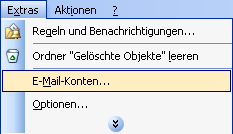
Click on "Add a new account" followed by "Next".
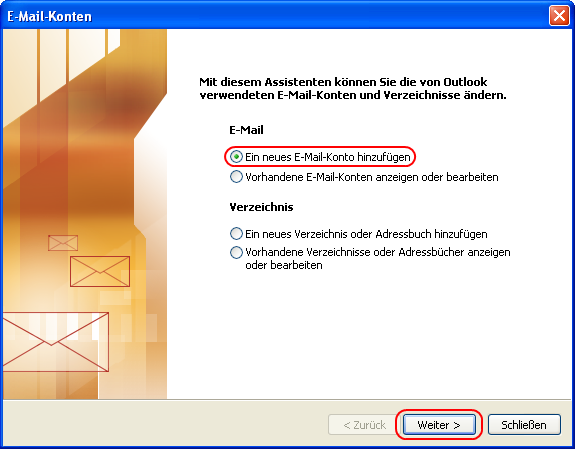
Now choose "POP3" or "IMAP" according to your booked offer and click on "Next".
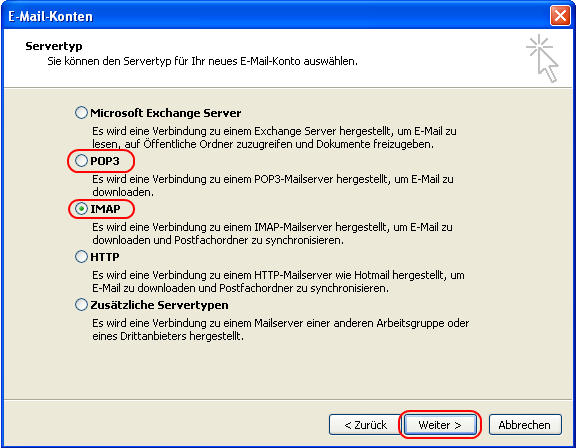
At 1. fill in your name and eMail-address.
At 2. if you use POP3 enter "pop3.host-universe.com" or if you use IMAP enter "imap.host-universe.com".
In both cases, the outgoing mail server stay empty.
Now enter your username and password at 3. and click on the button "More Settings" afterwards (at 4.).
The window "Internet-E-Mail-Settings" appears.
Here click on the tab "Outgoing mail server" and check the checkboxes as shown at 5..
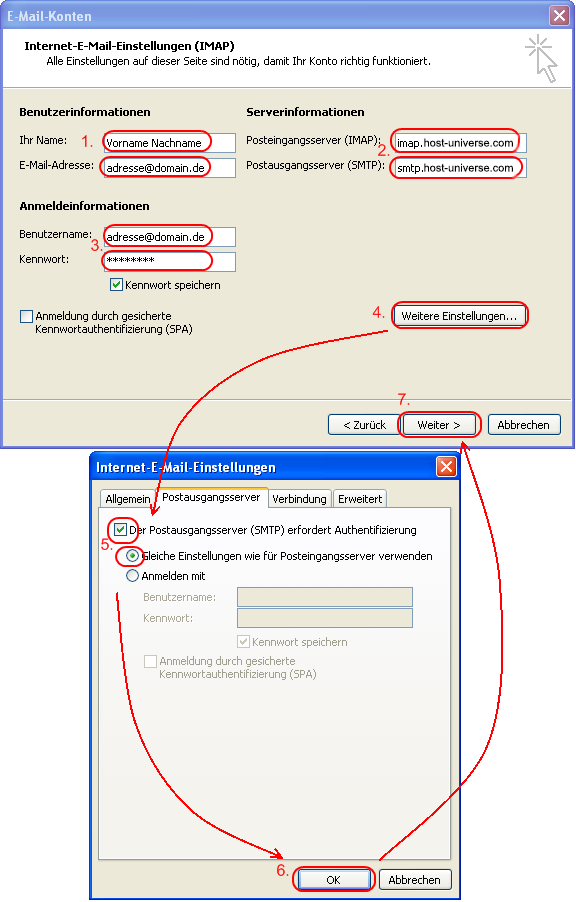
Now click on OK (6.) followed by "Next" (7.) and complete the set up with "Finish".
3. Which POP3-, IMAP- or SMTP servers am I supposed to use?
POP3-Server: pop3.host-universe.com Port: 110
IMAP-Server: imap.host-universe.com Port: 143
According to the booked offer, make sure to use the right protocol (POP3/IMAP) while setting up the account type. Also please make sure to enter the corresponding server name.
SMTP-Server: smtp.host-universe.com Port: 25
The incoming mail server uses the same authentication as the outgoing mail server.
4. Mail on the go: How do I use webmail?
Use webmail at the following URL: http://webmail.host-universe.com
After you've called the page, for security reasons you will be redirected to a secured connection.
There sign in with your eMail-address and password.
1. Where do I set up databases?
You can set up databases within the Host Universe customer center.
2. How can the set up databases be reached?
Your databases are reachable from database-host "localhost" only. Username and name of the database can be found in the Host Universe customer center. There you also can change the databases passwords.
1. Where do I set up FTP-accounts?
FTP-accounts can be set up within the Host Universe customer center.
2. Is there a recommended FTP-Client?
We recommend the use of an open source FTP-Client which is named FileZilla. FileZilla is under GPL license. It is free, resource saving and comes with a lot of functions.
3. How do I set up my FTP-Account in FileZilla?
Start FileZilla FTP Client.
Now click on "File", then on "Site-Management"
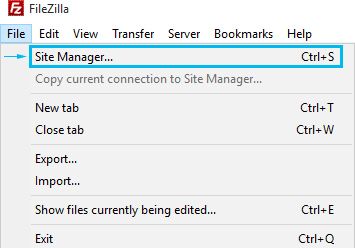
The Site Manager appears.
Click on "New Site" and insert the name of your website or account to find it later (1.)
Then insert the name of your domain in the field "Host" (2.) again.
As protocol choose "FTP" (3.) and choose logon type "Normal".
Now insert your ftp username and password (4.).
Finally click on "OK"

Your FTP-account now is set up. At the small arrow besides the first toolbar icon, you can start the connection to your FTP-account with a single click.
1. Where is the Host Universe customer center?
The customer center is reachable with the following URL: http://kundencenter.host-universe.com
After you've called the page, for security reasons you will be redirected to a secured connection.
Sign in with your username and password, which you've received in your welcome package.
2. How do I set up eMail addresses in the customer center?
In the left handed menu click in the category "Email" on "Create email-address"
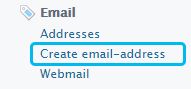
Now insert the desired prefix for your new eMail-Address and choose the domain (important if you have more than one).
To complete click on "save"
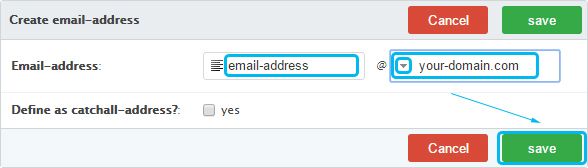
The eMail address now is created. To use the eMail-Address, now you have to set it as account or you have to set up a redirect.
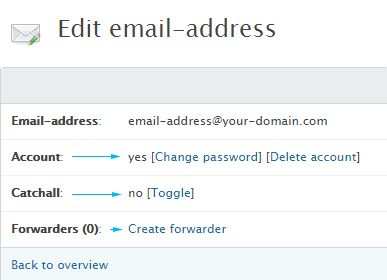
Set eMail-address as account:
Therefore click in the field "Change E-Mail-Address" (up) on create account.
The field "Create account" appears.
Insert your desired password and click on "Create account"
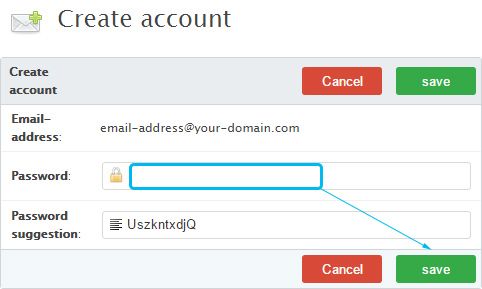
Set up an eMail-redirect:
Click in the field "Change E-Mail-Addresse" (up) on "Add redirect".
The field "Add redirect" appears.
Now insert the desired target eMail-address and click on "Add redirect".
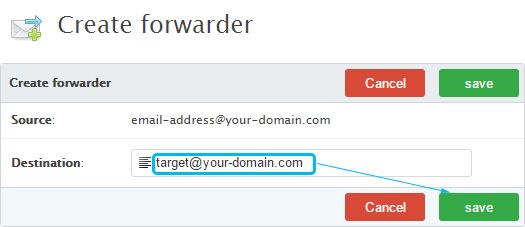
It is possible to combine accounts with redirects.
2.1 What is a Catchall-E-Mail-Address and how do I set it up?
A "Catchall"-eMail-Address also accepts eMails that are sent to any not defined prefixes for the domain.
There is the benefit of receiving the eMail even if the sender did misspell your eMail-address, but there is also the disadvantage of a extremely high amount of additional spam.
To define an eMail-address as catchall-eMail-Address for a domain, click on "Toggle" in the field "Change E-Mail-Addresse."
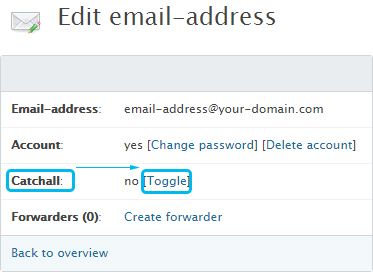
There is only one catchall-eMail-Address possible per domain.
3. How many eMail-Addresses can I have?
The amount of possible eMail-addresses is depending on the chosen offer and upgrades.
4. How can I set up more eMail-addresses after I have reached my limit?
You could book a higher offer, an upgrade or aks us for a special offer if nothing is suitable for you.
4.1 Where can I change or delete existing eMail addresses?
A list of your eMail-addresses is shown when you click in the left handed menu in the category "E-Mail" on "Addresses". There you can change or delete existing eMail-addresses.
5. How do I set up FTP-accounts?
In the left handed menu click in the category "FTP" on "Accounts".
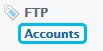
Now an overview of your ftp accounts appears. There click on "Create account"
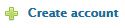
You see the form to create a new account. To later on find your account again, type in a name in the field "FTP description".
If your new account should reach your document root, leave the path empty. To limit access on a special sub folder, type it in.
At last, type in the accounts password or leave it empty to use the password suggestion and submit with the button "save".
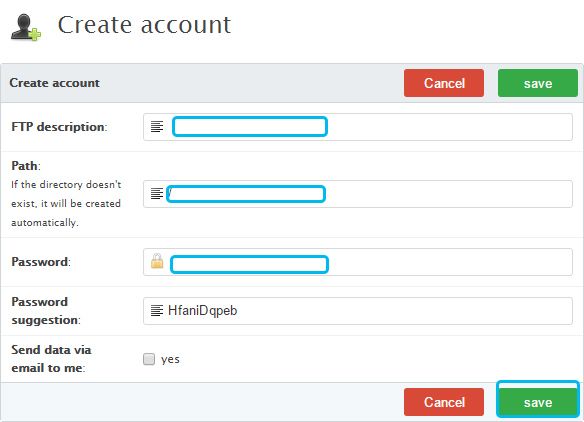
6. I have more than 1 domain. How would I set them up correctly?
If 2 domains are supposed to point to the same website, just set up the second domain as alias for the first one.
Therefore click in the left handed menu on "Settings" within the category "Domains", then on the edit pencil of the desired domain (in this example "your-second-website.com").
Set up the second domain as follows and click afterwards on "Save".
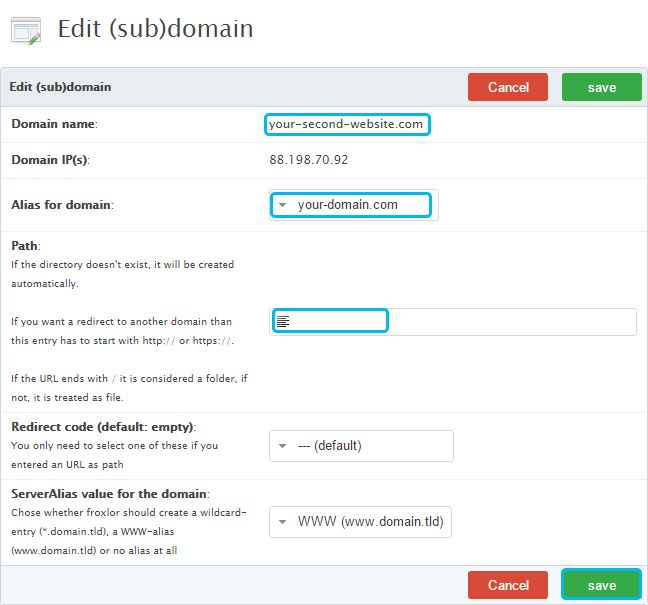
In this case set up the eMail accounts for the first domain and use redirects with the same prefix that redirect the mails from the second domain back to the first.
Are the different domains also different websites, make sure to set up an own path for each domain. Examples:
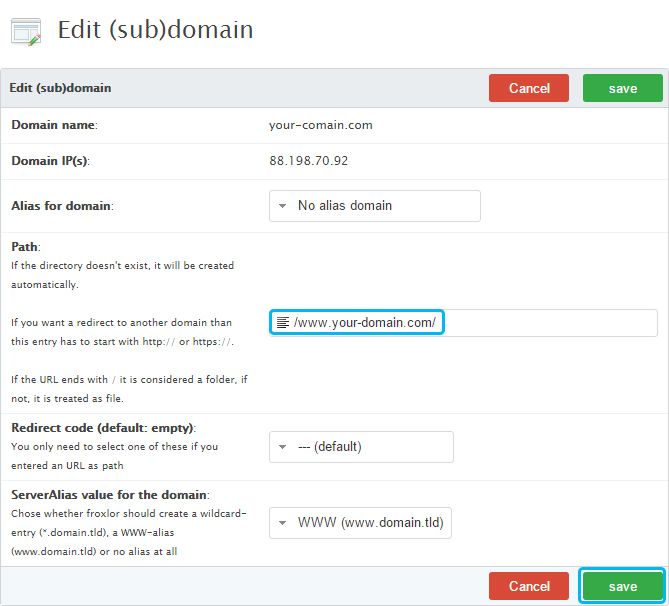
7. Where can I find the statistics for my website?
Just type into your browser's address line http://yourdomain.com/awstats.
8 How do I set up databases?
Click in the left handed menu in the category "Mysql" on "Databases"
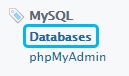
The field "Databases" appears. Now click on "Create database"
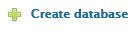
Insert a description for your database and a password. The databases name and user name is chosen by the system.
Afterwards click on "Create database".
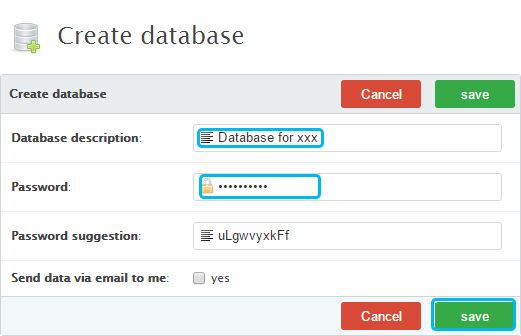
Your database now is set up and active and appears in the list.
Here you can reset the databases password or description by clicking on "edit".
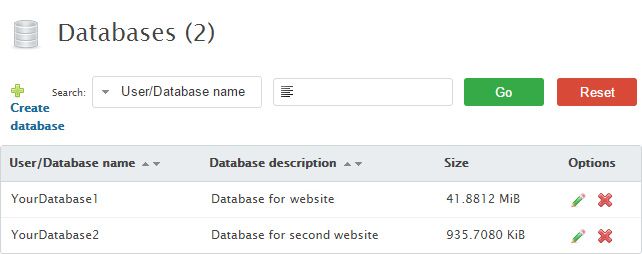
Now you'll get access to your database as follows:
Database-Host: localhost
Database-Host-Port: 3306
Database-Name: Look at field User-/Database name
Database-User: Look at field User-/Database name
Database-Password: as previously set
9. How many databases can I have?
The amount of databases depends on the chosen offer and upgrades.
10. How can I have more databases?
Just book a higher offer or upgrades..
